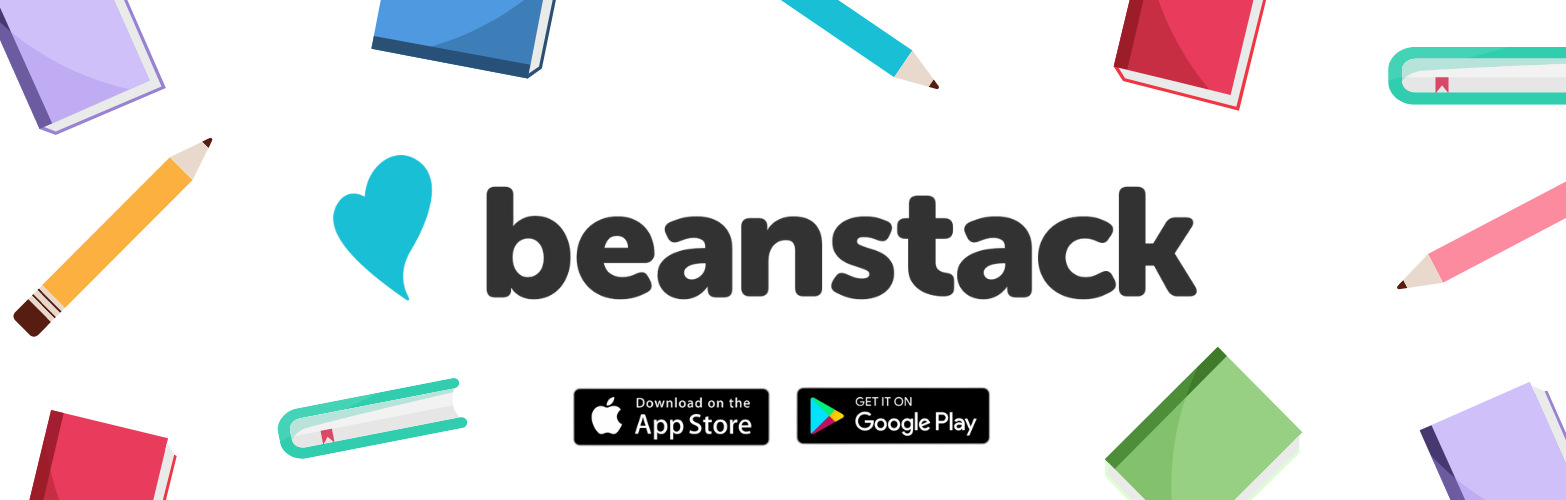Log In or Sign Up
On the Beanstack app:
1. Download the Beanstack app from your app store.
2. When it asks you how you will participate, select at my library.
3. Tap Find a Site and search Arlington Public Library.
4. If you've used Beanstack before, Log In to your account. Otherwise tap Sign Up to create an account.
On your browser:
1. Visit the Library's Beanstack webpage.
2. If you already have an account, select Sign In. If you want to create an account, select Register an Individual or Family.
3. Select whether you are registering yourself or a child. Fill out the information, and you've created an account!
Log Minutes
On the Beanstack app:
1. At the bottom, tap the plus icon. If it's the first time you're logging the book, you'll need to search the title. Or, you can select Log Without a Title.
2. Tap the title of the book. Select Log Reading.
3. Enter the date and how many minutes you read and you're done!
On your browser:
1. In the top left corner, click Log Reading and Activities.
2. Select which reader you'd like to log reading for, then select Log Minutes.
3. Select the date you read. Add the title of the book, then add the Time Spent Reading.
4. Click Log Reading and you're done!
Add a Reader
On the Beanstack app:
1. In the top right corner, tap the settings icon.
2. Select Add a Reader.
3. Fill out the information and you've added a reader!
On your browser:
1. In the top right corner, click the account owner's name.
2. In the pop-up, select Add a Reader.
3. Choose whether you would like to register a child or an adult.
4. Fill out the information and you've added a reader!
Add or Remove Tickets From Drawings
On the Beanstack app:
1. Tap Discover in the bottom dashboard to view your current challenges.
2. Find and select the challenge you'd like to add or remove tickets from.
3. Tap Add/Remove Tickets, then tap plus or minus to add or remove tickets from that drawing.
On your browser:
1. Make sure you're in the Challenges tab on the top of the screen.
2. Find and select the challenge you'd like to add or remove tickets from.
3. Tap Add/Remove Tickets, then tap plus or minus to add or remove tickets from that drawing.
Register for a Challenge
On the Beanstack app:
1. In the top right corner, make sure the active profile is the reader you would like to register for the challenge. If not, tap the profile and switch to the reader you'd like to register.
2. Tap Discover in the bottom dashboard.
3. Select the challenge you'd like to register for.
4. Press Join Challenge at the bottom, and you're done!
On your browser:
1. In the top right corner, make sure the active profile is the reader you would like to register for the challenge. If not, tap the profile and switch to the reader you'd like to register.
2. Select the challenge you'd like to register for.
3. Press Join Challenge at the bottom, and you're done!
Beanstack FAQs
What is a badge?
Badges are rewards given to the reader after completing a reading goal or activity.
What are activities?
Activities are another way to participate in challenges. Activities can be anything from attending a library program to doing a random act of kindness. Completing activities can also help you earn badges.
What are tickets?
Some challenges include tickets and prizes. Tickets are virtual entries into prize drawings. These allow you to select which prize drawings you want to be entered into. You can put all your tickets towards one prize or spread them out however you wish!
How do I get prizes in Beanstack?
It depends on the challenge! Sometimes the challenge will require completion of a row, column, or diagonal of five squares on a challenge card. Other times, it just requires completion of a certain number of minutes or activities. Be sure to read the requirements of the challenge you join in the overview.